- Published on
Docker 공부 (2) - 도커 네트워크
- Author

- Name
- yceffort
도커 네트워크
도커는 컨테이너에 내부 IP를 순차적으로 할당하며, 이 IP는 컨테이너가 재시작 될 때 마다 변경된다. 이 내부 IP는 내부망에서만 쓸 수 있으므로 외부와 연결될 필요가 있는데, 이 과정은 컨테이너가 시작할 때마다 호스트에 veth 라는 네트워크 인터페이스를 생성하면서 이루어진다. 이 veth인터페이스는 직접 생성하는게 아니라, 컨테이너가 생성될 때 도커 엔진이 자동으로 생성한다.
도커가 설치된 호스트에서 ifconfig 나 ip addr과 같은 명령어로 네트워크를 확인해보자.
ubuntu@study:~$ ifconfig
docker0: flags=4163<UP,BROADCAST,RUNNING,MULTICAST> mtu 1500
inet 172.17.0.1 netmask 255.255.0.0 broadcast 172.17.255.255
inet6 fe80::42:a7ff:fec2:fa90 prefixlen 64 scopeid 0x20<link>
ether 02:42:a7:c2:fa:90 txqueuelen 0 (Ethernet)
RX packets 0 bytes 0 (0.0 B)
RX errors 0 dropped 0 overruns 0 frame 0
TX packets 9 bytes 806 (806.0 B)
TX errors 0 dropped 0 overruns 0 carrier 0 collisions 0
eth0: flags=4163<UP,BROADCAST,RUNNING,MULTICAST> mtu 1454
inet 192.168.0.4 netmask 255.255.255.0 broadcast 192.168.0.255
inet6 fe80::f816:3eff:fe64:daf3 prefixlen 64 scopeid 0x20<link>
ether fa:16:3e:64:da:f3 txqueuelen 1000 (Ethernet)
RX packets 4889 bytes 29037050 (29.0 MB)
RX errors 0 dropped 0 overruns 0 frame 0
TX packets 4182 bytes 383098 (383.0 KB)
TX errors 0 dropped 0 overruns 0 carrier 0 collisions 0
lo: flags=73<UP,LOOPBACK,RUNNING> mtu 65536
inet 127.0.0.1 netmask 255.0.0.0
inet6 ::1 prefixlen 128 scopeid 0x10<host>
loop txqueuelen 1000 (Local Loopback)
RX packets 44 bytes 4228 (4.2 KB)
RX errors 0 dropped 0 overruns 0 frame 0
TX packets 44 bytes 4228 (4.2 KB)
TX errors 0 dropped 0 overruns 0 carrier 0 collisions 0
veth4e8339b: flags=4163<UP,BROADCAST,RUNNING,MULTICAST> mtu 1500
inet6 fe80::30e5:e9ff:fedf:15f3 prefixlen 64 scopeid 0x20<link>
ether 32:e5:e9:df:15:f3 txqueuelen 0 (Ethernet)
RX packets 0 bytes 0 (0.0 B)
RX errors 0 dropped 0 overruns 0 frame 0
TX packets 9 bytes 766 (766.0 B)
TX errors 0 dropped 0 overruns 0 carrier 0 collisions 0
veth7dda7a9: flags=4163<UP,BROADCAST,RUNNING,MULTICAST> mtu 1500
inet6 fe80::4841:73ff:fe01:d09d prefixlen 64 scopeid 0x20<link>
ether 4a:41:73:01:d0:9d txqueuelen 0 (Ethernet)
RX packets 0 bytes 0 (0.0 B)
RX errors 0 dropped 0 overruns 0 frame 0
TX packets 5 bytes 426 (426.0 B)
TX errors 0 dropped 0 overruns 0 carrier 0 collisions 0
eth0은 공인IP 또는 내부IP가 할당되어, 실제로 외부와 통신할 수 있는 호스트의 네트워크 인터페이스다. veth...는 컨테이너를 시작할때 생성되었으며, 이는 각 컨테이너의 eth0과 연결되어 있다.
그리고 docker0 이라고 하는 브릿지도 존재하는데, 이는 각 veth와 바인딩 되어 연결하는 역할을 해준다.

기본적으로 docker0 브릿지를 통해 외부와 연결 할 수 있지만, 다른 네트워크 드라이버를 사용할 수 있다. bridge host none container overlay 등등이 있다.
ubuntu@study:~$ docker network ls
NETWORK ID NAME DRIVER SCOPE
eeff6a1308cc bridge bridge local
da0bbc153406 host host local
33a0f0fd85e2 none null local
bridge
컨테이너를 생성할 때 자동으로 여결되는 docker0 브릿지를 활용하도록 설정되어 있다. 이 네트워크는 172.17.0.x를 순차적으로 할당한다.
ubuntu@study:~$ docker network inspect bridge
[
{
"Name": "bridge",
"Id": "eeff6a1308cca652363d7e236f95c2ec97b852fe1a9ed92a1658ce248d21243d",
"Created": "2020-07-28T17:21:59.821050359+09:00",
"Scope": "local",
"Driver": "bridge",
"EnableIPv6": false,
"IPAM": {
"Driver": "default",
"Options": null,
"Config": [
{
"Subnet": "172.17.0.0/16",
"Gateway": "172.17.0.1"
}
]
},
"Internal": false,
"Attachable": false,
"Ingress": false,
"ConfigFrom": {
"Network": ""
},
"ConfigOnly": false,
"Containers": {
"1369cc681f26f07679ceb59b975a8f5e9fe02a65f26fc7a54701ca50ad8b8861": {
"Name": "wordpress",
"EndpointID": "4ce24808e36381f409853a39457db1940c80dd16c7905d515106b1ad98325603",
"MacAddress": "02:42:ac:11:00:03",
"IPv4Address": "172.17.0.3/16",
"IPv6Address": ""
},
"886832f53107fb732f9bb4fc15818fe9cd80fa536230987078fe58f69135fedb": {
"Name": "wordpressdb",
"EndpointID": "9ecad5d42dd536cdeb7dedeeaac0e3151a667973804d2518e69c107bc554f224",
"MacAddress": "02:42:ac:11:00:02",
"IPv4Address": "172.17.0.2/16",
"IPv6Address": ""
}
},
"Options": {
"com.docker.network.bridge.default_bridge": "true",
"com.docker.network.bridge.enable_icc": "true",
"com.docker.network.bridge.enable_ip_masquerade": "true",
"com.docker.network.bridge.host_binding_ipv4": "0.0.0.0",
"com.docker.network.bridge.name": "docker0",
"com.docker.network.driver.mtu": "1500"
},
"Labels": {}
}
]
브릿지 네트워크
docker0과 비슷하게, 브릿지 네트워크는 사용자 정의 브릿지를 새로 생성해 각 네트워크에 연결하는 네트워크 구조다.
ubuntu@study:~$ docker network create --driver bridge mybridge
c3235dd3f5cf8269822e66c435f422850e287c52ed14138a8da33eabb6e93aab
ubuntu@study:~$ docker run -i -t --name mynetwork_container --net mybridge ubuntu:14.04
root@873f7231c461:/# ifconfig
eth0 Link encap:Ethernet HWaddr 02:42:ac:12:00:02
inet addr:172.18.0.2 Bcast:172.18.255.255 Mask:255.255.0.0
UP BROADCAST RUNNING MULTICAST MTU:1500 Metric:1
RX packets:12 errors:0 dropped:0 overruns:0 frame:0
TX packets:0 errors:0 dropped:0 overruns:0 carrier:0
collisions:0 txqueuelen:0
RX bytes:1032 (1.0 KB) TX bytes:0 (0.0 B)
lo Link encap:Local Loopback
inet addr:127.0.0.1 Mask:255.0.0.0
UP LOOPBACK RUNNING MTU:65536 Metric:1
RX packets:0 errors:0 dropped:0 overruns:0 frame:0
TX packets:0 errors:0 dropped:0 overruns:0 carrier:0
collisions:0 txqueuelen:1000
RX bytes:0 (0.0 B) TX bytes:0 (0.0 B)
root@873f7231c461:/#
mybridge라는 새로운 네트워크를 생성하고, 그 네트워크를 활용해서 연결했다. 그리고 내부 IP가 172.18.x.x로 시작하는 것을 볼 수 있다. 그리고 이러한 네트워크는 수동으로 연결하고 끊을 수 있다.
ubuntu@study:~$ docker network disconnect mybridge mynetwork_container
ubuntu@study:~$ docker network connect mybridge mynetwork_container
호스트 네트워크
네트워크를 호스트로 설정하면 , 호스트의 네트워크 환경을 그대로 사용하게 된다. 별도 설정필요 없이 host를 사용하면 된다.
ubuntu@study:~$ docker run -i -t --name network_host --net host ubuntu:14.04
root@study:/# ifconfig
br-c3235dd3f5cf Link encap:Ethernet HWaddr 02:42:1b:92:84:80
inet addr:172.18.0.1 Bcast:172.18.255.255 Mask:255.255.0.0
inet6 addr: fe80::42:1bff:fe92:8480/64 Scope:Link
UP BROADCAST MULTICAST MTU:1500 Metric:1
RX packets:0 errors:0 dropped:0 overruns:0 frame:0
TX packets:5 errors:0 dropped:0 overruns:0 carrier:0
collisions:0 txqueuelen:0
RX bytes:0 (0.0 B) TX bytes:446 (446.0 B)
docker0 Link encap:Ethernet HWaddr 02:42:a7:c2:fa:90
inet addr:172.17.0.1 Bcast:172.17.255.255 Mask:255.255.0.0
inet6 addr: fe80::42:a7ff:fec2:fa90/64 Scope:Link
UP BROADCAST RUNNING MULTICAST MTU:1500 Metric:1
RX packets:1 errors:0 dropped:0 overruns:0 frame:0
TX packets:9 errors:0 dropped:0 overruns:0 carrier:0
collisions:0 txqueuelen:0
RX bytes:28 (28.0 B) TX bytes:806 (806.0 B)
eth0 Link encap:Ethernet HWaddr fa:16:3e:64:da:f3
inet addr:192.168.0.4 Bcast:192.168.0.255 Mask:255.255.255.0
inet6 addr: fe80::f816:3eff:fe64:daf3/64 Scope:Link
UP BROADCAST RUNNING MULTICAST MTU:1454 Metric:1
RX packets:6303 errors:0 dropped:0 overruns:0 frame:0
TX packets:5054 errors:0 dropped:0 overruns:0 carrier:0
collisions:0 txqueuelen:1000
RX bytes:29145891 (29.1 MB) TX bytes:675899 (675.8 KB)
lo Link encap:Local Loopback
inet addr:127.0.0.1 Mask:255.0.0.0
inet6 addr: ::1/128 Scope:Host
UP LOOPBACK RUNNING MTU:65536 Metric:1
RX packets:44 errors:0 dropped:0 overruns:0 frame:0
TX packets:44 errors:0 dropped:0 overruns:0 carrier:0
collisions:0 txqueuelen:1000
RX bytes:4228 (4.2 KB) TX bytes:4228 (4.2 KB)
veth4e8339b Link encap:Ethernet HWaddr 32:e5:e9:df:15:f3
inet6 addr: fe80::30e5:e9ff:fedf:15f3/64 Scope:Link
UP BROADCAST RUNNING MULTICAST MTU:1500 Metric:1
RX packets:8 errors:0 dropped:0 overruns:0 frame:0
TX packets:26 errors:0 dropped:0 overruns:0 carrier:0
collisions:0 txqueuelen:0
RX bytes:600 (600.0 B) TX bytes:2084 (2.0 KB)
veth7dda7a9 Link encap:Ethernet HWaddr 4a:41:73:01:d0:9d
inet6 addr: fe80::4841:73ff:fe01:d09d/64 Scope:Link
UP BROADCAST RUNNING MULTICAST MTU:1500 Metric:1
RX packets:10 errors:0 dropped:0 overruns:0 frame:0
TX packets:22 errors:0 dropped:0 overruns:0 carrier:0
collisions:0 txqueuelen:0
RX bytes:828 (828.0 B) TX bytes:1676 (1.6 KB)
ifconfig 의 결과가 실제 호스트에서 때린 결과와 비슷한 것을 볼 수 있다.
컨테이너의 네트워크를 호스트모드로 설정하면, 컨테이너 내부의 애플리케이션을 별도로 포트포워딩 하지 않아도 바로 서비스 할 수 있다.
none
말 그대로 네트워크를 사용하지 않는 것이다.
ubuntu@study:~$ docker run -i -t --name network_none --net none ubuntu:14.04
root@ab2595314554:/# ifconfig
lo Link encap:Local Loopback
inet addr:127.0.0.1 Mask:255.0.0.0
UP LOOPBACK RUNNING MTU:65536 Metric:1
RX packets:0 errors:0 dropped:0 overruns:0 frame:0
TX packets:0 errors:0 dropped:0 overruns:0 carrier:0
collisions:0 txqueuelen:1000
RX bytes:0 (0.0 B) TX bytes:0 (0.0 B)
로컬호스트외에 어떠한 네트워크도 없음을 알 수 있다.
Container network
--net 옵션으로 컨테이너를 입력하면, 다른 컨테이너의 네트워크 네임스페이스 환경을 공유할 수 있다. 여기서 공유되는 것은 다음과 같다.
- 내부IP
- 네트워크의 맥 주소
ubuntu@study:~$ docker run -i -t -d --name network_container_1 ubuntu:14.04
e5b3da0af26e970b446d5bdf3e24fa3121a5e2f02615f77e74667783c2709b37
ubuntu@study:~$ docker run -i -t -d --name network_container_2 --net container:network_container_1 ubuntu:14.04
5a54709d03f7e9374e842896b1ea0a57bac4127fd5f836171310dd3f79ad934d
ubuntu@study:~$ docker exec network_container_1 ifconfig
eth0 Link encap:Ethernet HWaddr 02:42:ac:11:00:02
inet addr:172.17.0.2 Bcast:172.17.255.255 Mask:255.255.0.0
UP BROADCAST RUNNING MULTICAST MTU:1500 Metric:1
RX packets:10 errors:0 dropped:0 overruns:0 frame:0
TX packets:0 errors:0 dropped:0 overruns:0 carrier:0
collisions:0 txqueuelen:0
RX bytes:836 (836.0 B) TX bytes:0 (0.0 B)
lo Link encap:Local Loopback
inet addr:127.0.0.1 Mask:255.0.0.0
UP LOOPBACK RUNNING MTU:65536 Metric:1
RX packets:0 errors:0 dropped:0 overruns:0 frame:0
TX packets:0 errors:0 dropped:0 overruns:0 carrier:0
collisions:0 txqueuelen:1000
RX bytes:0 (0.0 B) TX bytes:0 (0.0 B)
ubuntu@study:~$ docker exec network_container_2 ifconfig
eth0 Link encap:Ethernet HWaddr 02:42:ac:11:00:02
inet addr:172.17.0.2 Bcast:172.17.255.255 Mask:255.255.0.0
UP BROADCAST RUNNING MULTICAST MTU:1500 Metric:1
RX packets:10 errors:0 dropped:0 overruns:0 frame:0
TX packets:0 errors:0 dropped:0 overruns:0 carrier:0
collisions:0 txqueuelen:0
RX bytes:836 (836.0 B) TX bytes:0 (0.0 B)
lo Link encap:Local Loopback
inet addr:127.0.0.1 Mask:255.0.0.0
UP LOOPBACK RUNNING MTU:65536 Metric:1
RX packets:0 errors:0 dropped:0 overruns:0 frame:0
TX packets:0 errors:0 dropped:0 overruns:0 carrier:0
collisions:0 txqueuelen:1000
RX bytes:0 (0.0 B) TX bytes:0 (0.0 B)
inet addr:172.17.0.2 과 HWaddr 02:42:ac:11:00:02가 두개다 동일한 것을 알 수 있다.
즉, 두 컨테이너가 같은 eth0으로 네트워킹 하는 것이다.
ubuntu@study:~$ docker run -i -t -d --name network_alias_container1 --net mybridge --net-alias yceffort ubuntu:14.04
da00dbc42f111940c3d3aa1909f6a0cdc61bf5eb15133c75195945925af7de00
ubuntu@study:~$ docker run -i -t -d --name network_alias_container2 --net mybridge --net-alias yceffort ubuntu:14.04
d5478e84304af611f5d74ff98432cf843f0c451c42e6d8740e8b0b319c8a2262
ubuntu@study:~$ docker run -i -t -d --name network_alias_container3 --net mybridge --net-alias yceffort ubuntu:14.04
e7f3cc92dfb2f63cc5cd95baa200b5b6690daa400cf4c4a891b351bc5e63f15a
ubuntu@study:~$ docker inspect network_alias_container1 | grep IPAddress
"SecondaryIPAddresses": null,
"IPAddress": "",
"IPAddress": "172.18.0.2",
그리고 핑을 한번 날려보자.
ubuntu@study:~$ docker run -i -t --name network_alias_ping --net mybridge ubuntu:14.04
root@a02263c69cd1:/# ping -c 1 yceffort
--- yceffort ping statistics ---
1 packets transmitted, 1 received, 0% packet loss, time 0ms
rtt min/avg/max/mdev = 0.108/0.108/0.108/0.000 ms
root@a02263c69cd1:/# ping -c 1 yceffort
PING yceffort (172.18.0.4) 56(84) bytes of data.
64 bytes from network_alias_container3.mybridge (172.18.0.4): icmp_seq=1 ttl=64 time=0.062 ms
--- yceffort ping statistics ---
1 packets transmitted, 1 received, 0% packet loss, time 0ms
rtt min/avg/max/mdev = 0.064/0.064/0.064/0.000 ms
root@a02263c69cd1:/# ping -c 1 yceffort
PING yceffort (172.18.0.2) 56(84) bytes of data.
64 bytes from network_alias_container1.mybridge (172.18.0.2): icmp_seq=1 ttl=64 time=0.048 ms
--- yceffort ping statistics ---
1 packets transmitted, 1 received, 0% packet loss, time 0ms
rtt min/avg/max/mdev = 0.135/0.135/0.135/0.000 ms
root@a02263c69cd1:/# ping -c 1 yceffort
PING yceffort (172.18.0.3) 56(84) bytes of data.
64 bytes from network_alias_container2.mybridge (172.18.0.3): icmp_seq=1 ttl=64 time=0.053 ms
각 세개의 컨테이너로 ping이 전송되는 것을 알 수 있다. 라운드 로빈 방식으로 핑이 전송된다. 이는 도커 엔진에 내장된 DNS가 yceffort라는 호스트 이름을 --net-alias 옵션으로 yceffort를 설정한 컨테이너로 변환하기 때문이다.
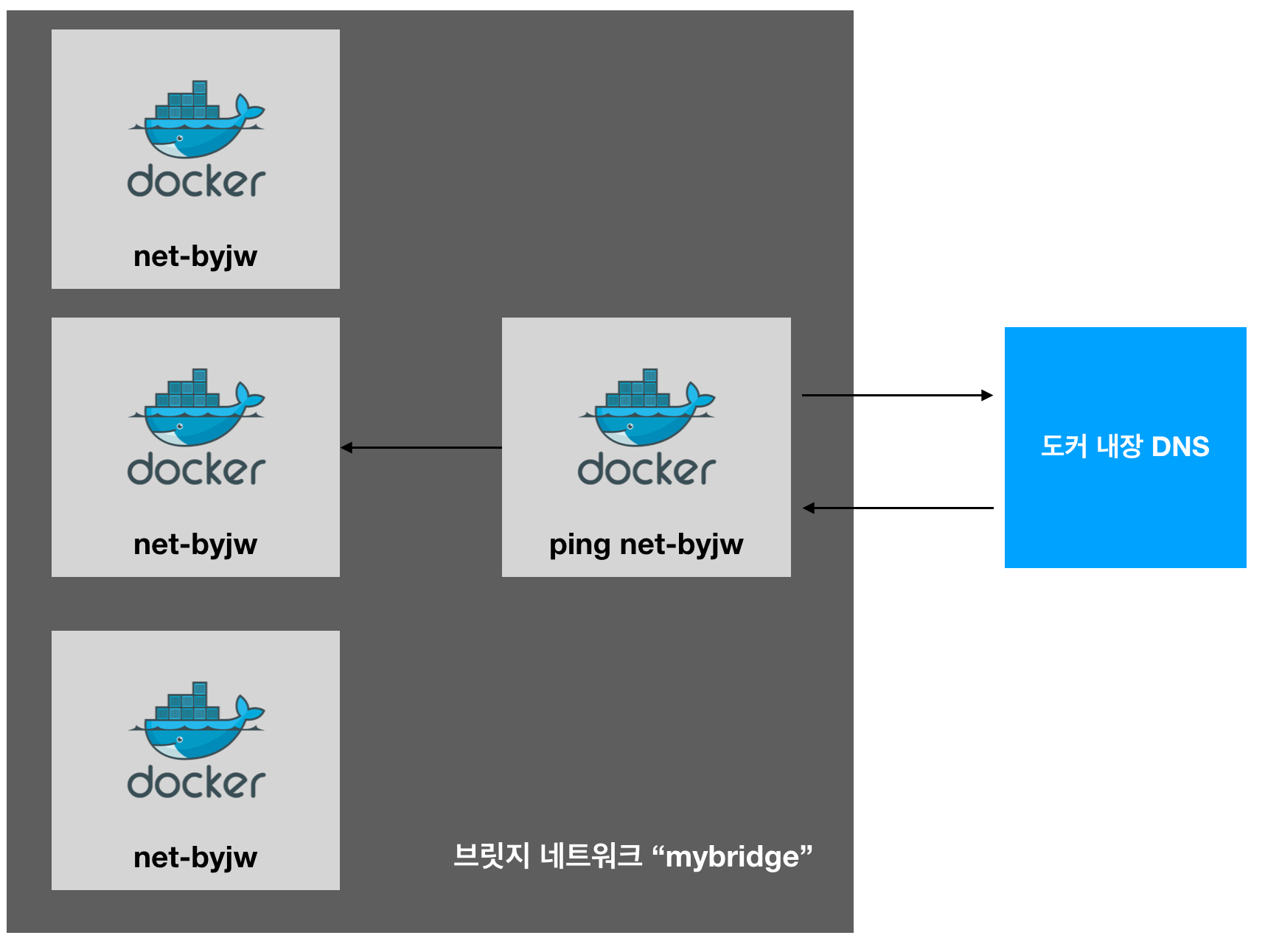
root@a02263c69cd1:/# dig yceffort
; <<>> DiG 9.9.5-3ubuntu0.19-Ubuntu <<>> yceffort
;; global options: +cmd
;; Got answer:
;; ->>HEADER<<- opcode: QUERY, status: NOERROR, id: 17204
;; flags: qr rd ra; QUERY: 1, ANSWER: 3, AUTHORITY: 0, ADDITIONAL: 0
;; QUESTION SECTION:
;yceffort. IN A
;; ANSWER SECTION:
yceffort. 600 IN A 172.18.0.2
yceffort. 600 IN A 172.18.0.4
yceffort. 600 IN A 172.18.0.3
;; Query time: 4 msec
;; SERVER: 127.0.0.11#53(127.0.0.11)
;; WHEN: Tue Jul 28 09:15:36 UTC 2020
;; MSG SIZE rcvd: 98
root@a02263c69cd1:/#